Page
Page allows you to create, manage, and configure responsive web pages. With layout templates, visibility control, password protection, navigation options, and in-place editing, this tool offers flexible control over website structure and user experience.
Accessing the Pages
- Login to your WebCommander account.
- Click on Website from the left menu.
- The default tab, Pages, will display all existing pages with columns.
Creating a Page
Click the + Create Page button at the top right. In the Create Page popup modal, fill in the following fields:
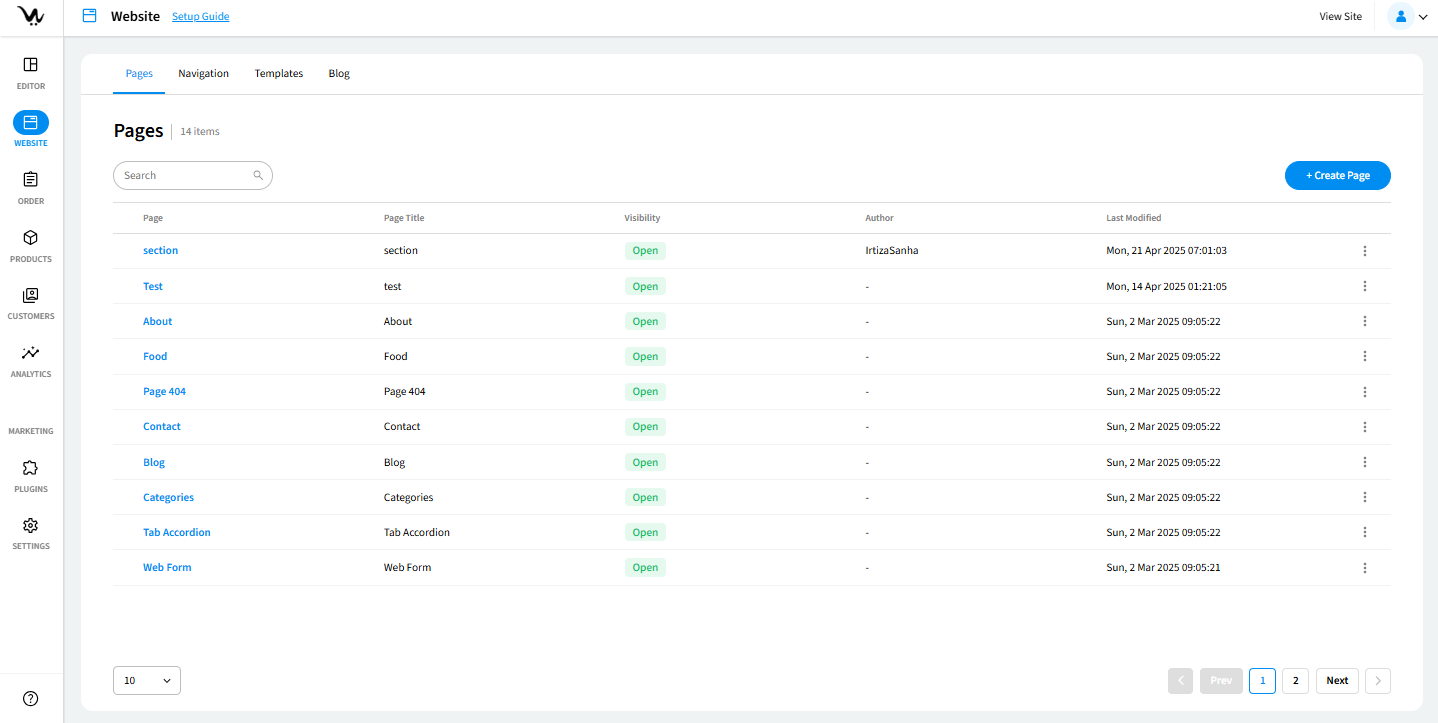
- Page Name: Internal label shown in the admin interface.
- Page Title: Displayed on the browser tab.
- Layout: Select from layout templates such as: Default, Landing Page, Under Construction Page, etc.
- Visibility: Choose who can see the page
- Open – visible to all visitors
- Hidden – not publicly listed
- Restricted – viewable only to registered users
- Optional Settings:
- Make this page password protected – Requires a password to access the page
- Add to a navigation – Add the page to a menu
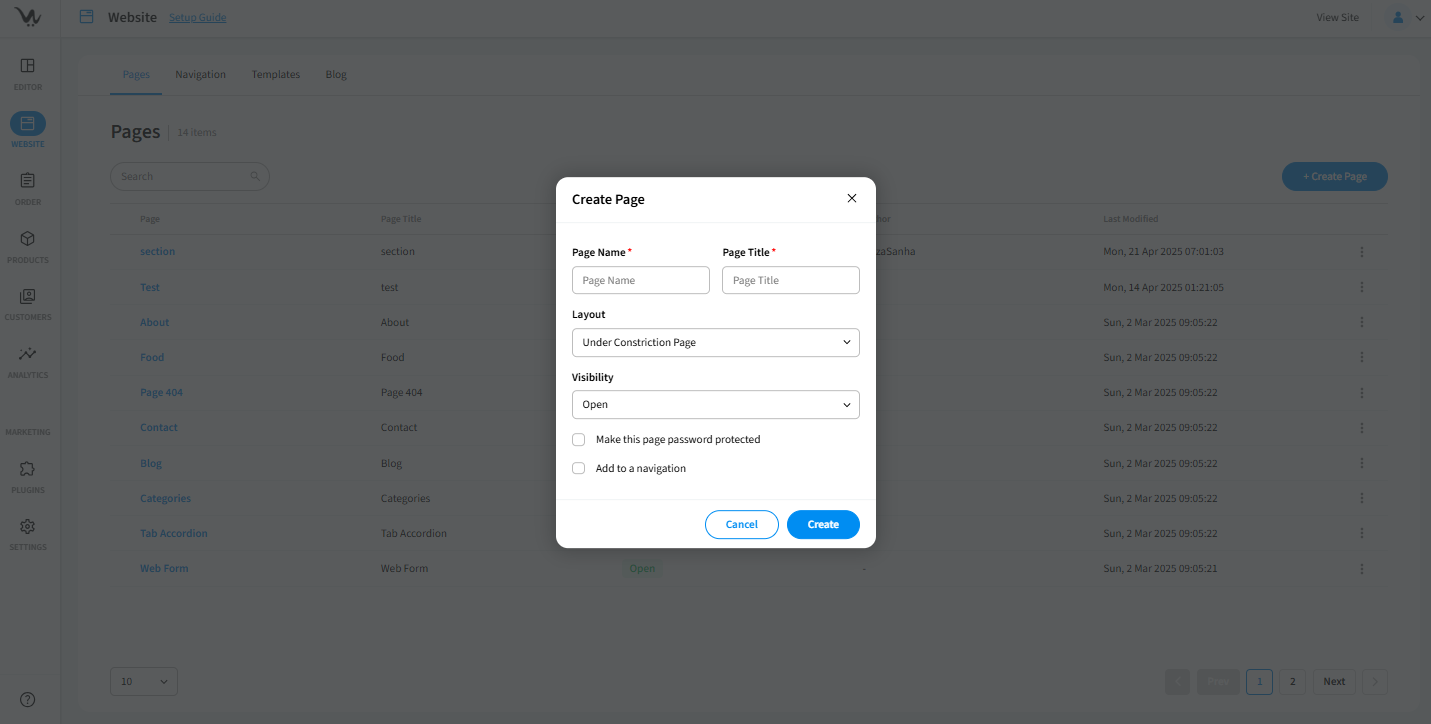
Managing Pages
Click the kebab icon next to any listed page to open the following options:
- Edit Page: Opens the details for name, layout, visibility, and navigation updates.
- Open in Editor: Launches the Simple Editor for drag-and-drop design.
- View in Site: Opens the live version of the selected page in a new browser tab.
- Configure SEO: Allows input of SEO metadata like title, keywords, URL and description.
- Copy: Creates a full duplicate of the selected page for reuse.
- Remove: Deletes the page after confirmation.
- Set as Landing Page: Makes the selected page your website’s homepage.
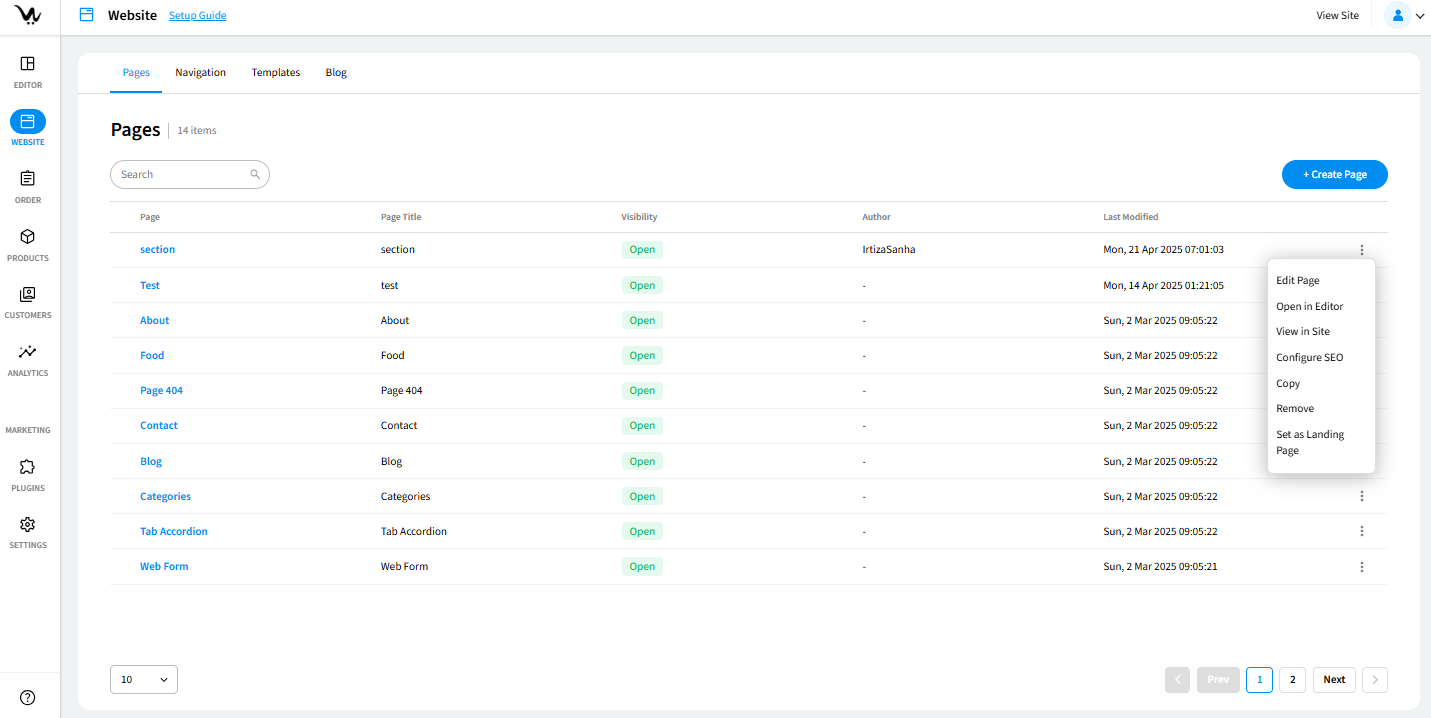
Troubleshooting Guide
- Page not visible: Ensure the visibility is set to "Open" and it's added to navigation if needed.
- Password not working: Verify the checkbox is selected and password is entered correctly.
- Page broken: Recheck selected layout or use “Default Layout.” Choose a different layout for the page.
- SEO settings not updating: Make sure all required SEO fields are filled before saving.
- Landing page not switching: Refresh the frontend and clear cache if changes don’t reflect.