How to Set Up Your Donation Campaign Easily
Donation Plugin involves defining essential campaign settings, including the campaign name, start and end dates, and choosing the types of donations you want to accept, whether fixed amounts or custom contributions. Enable recurring donations, set up secure payment methods, and allocate donations to specific funds for each contribution.
How to Install Donation Plugin
If the plugin is not installed, to learn how to install the plugin please visit this link.
How to Access the Donation Plugin
- Log in to the WebCommander Account.
- Go to the Plugin tab
- Search for the Donation Plugin.
- Click on the Manage button to access the Donation Plugin.
How to Create a Donation Campaign
Learn how to easily set up and customize your donation campaign, including defining campaign details, donation types, and payment methods.
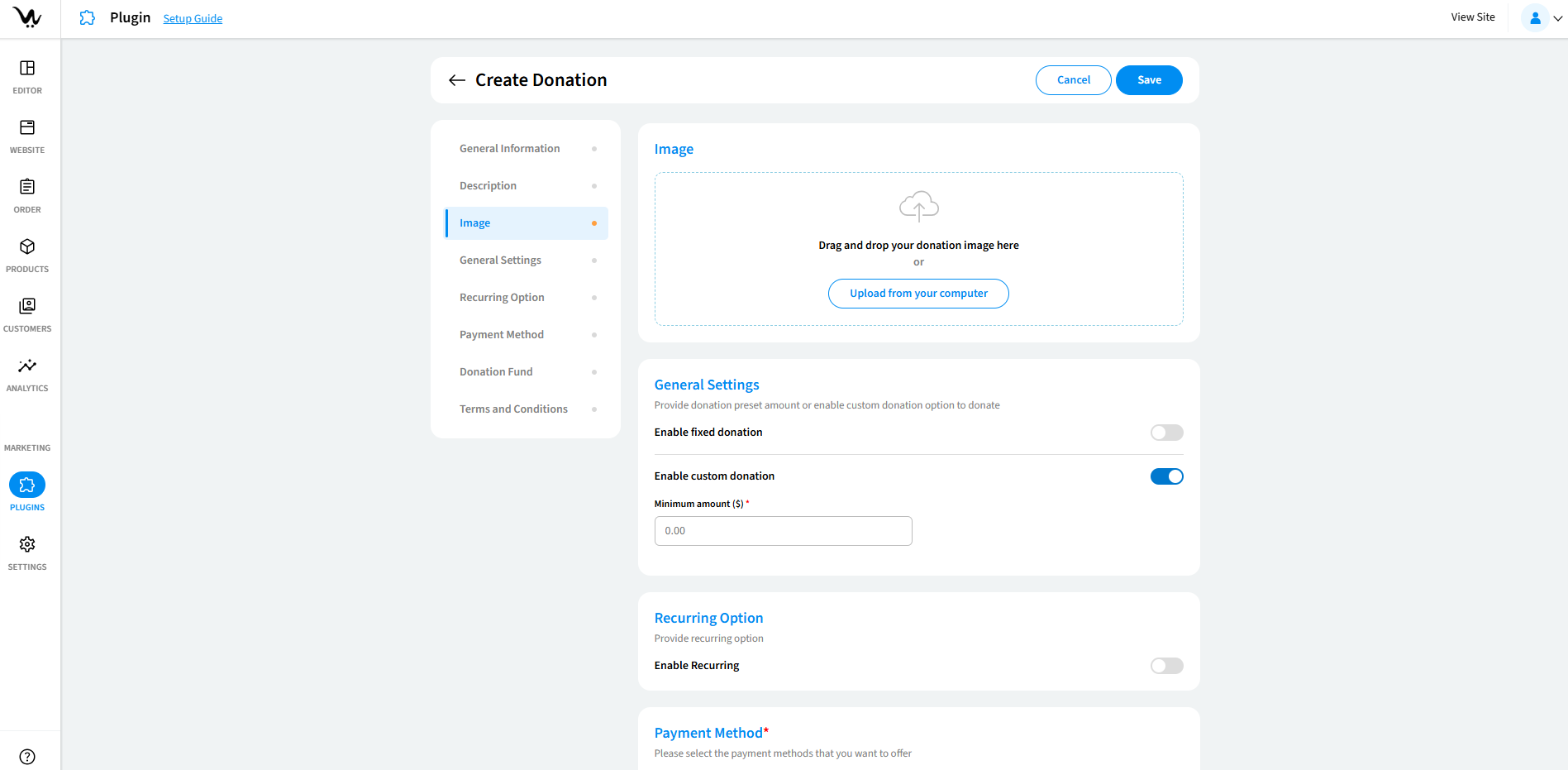
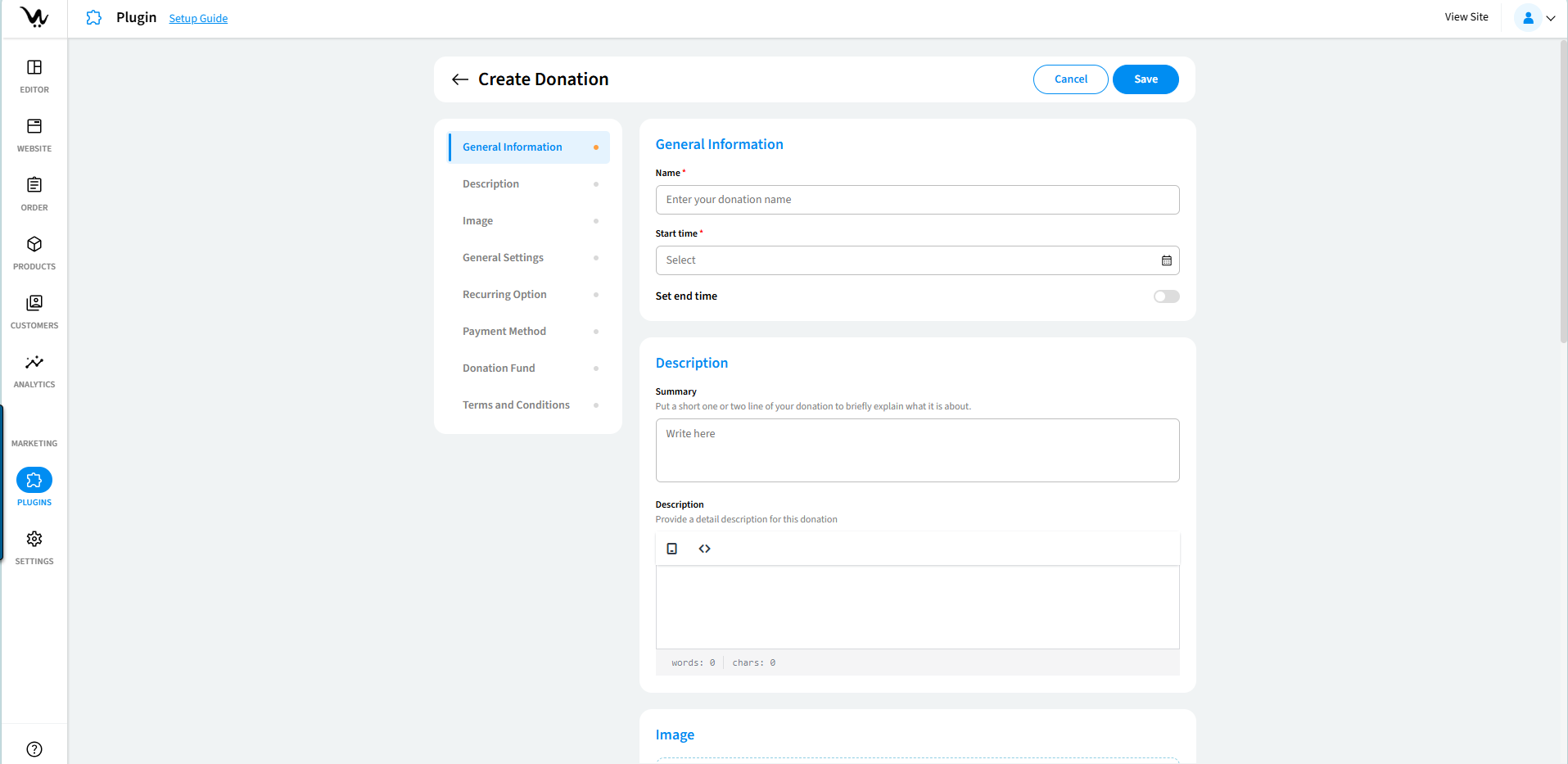
Donation Information
- Campaign Name: Navigate to the Donation Plugin settings and enter the name of your campaign.
- Campaign Start and End Dates: Select a start date and, if applicable, an end date.
- Campaign Description: Provide a brief summary and detailed description.
- Campaign Image Upload: Upload an image to represent your donation campaign by dragging and dropping it into the area or using the Upload from your computer button.
General Settings
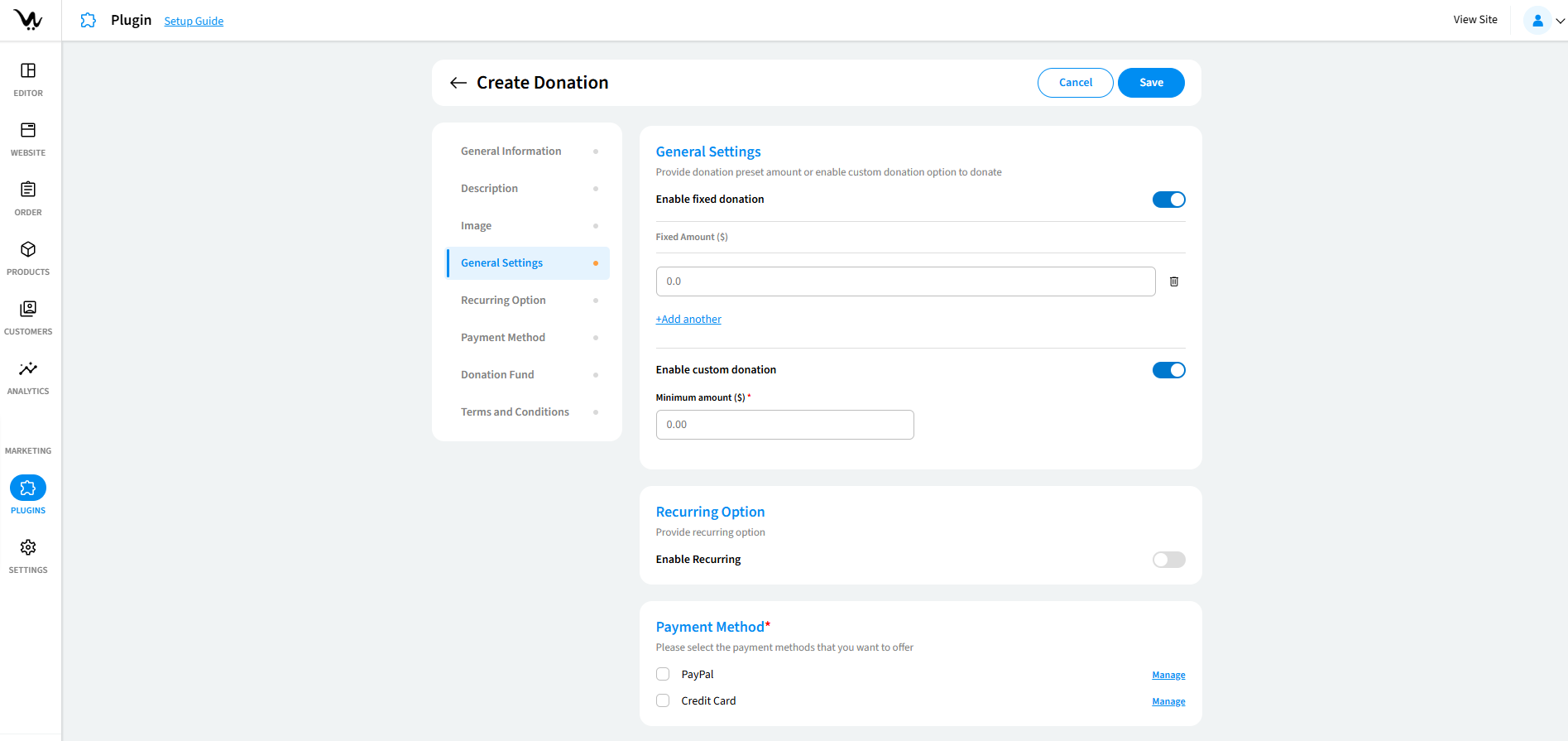
This allows to set up different types of donations, i.e: fixed donations and custom donations.
- Fixed Donations: Donors can only contribute the set fixed amount. Enable the "Fixed Donation" option and specify the amount.
- Custom Donations: Provides flexibility for donors to contribute any amount they choose. Enable "Custom Donation" and set a minimum donation amount, if necessary.
Recurring Donations Setup
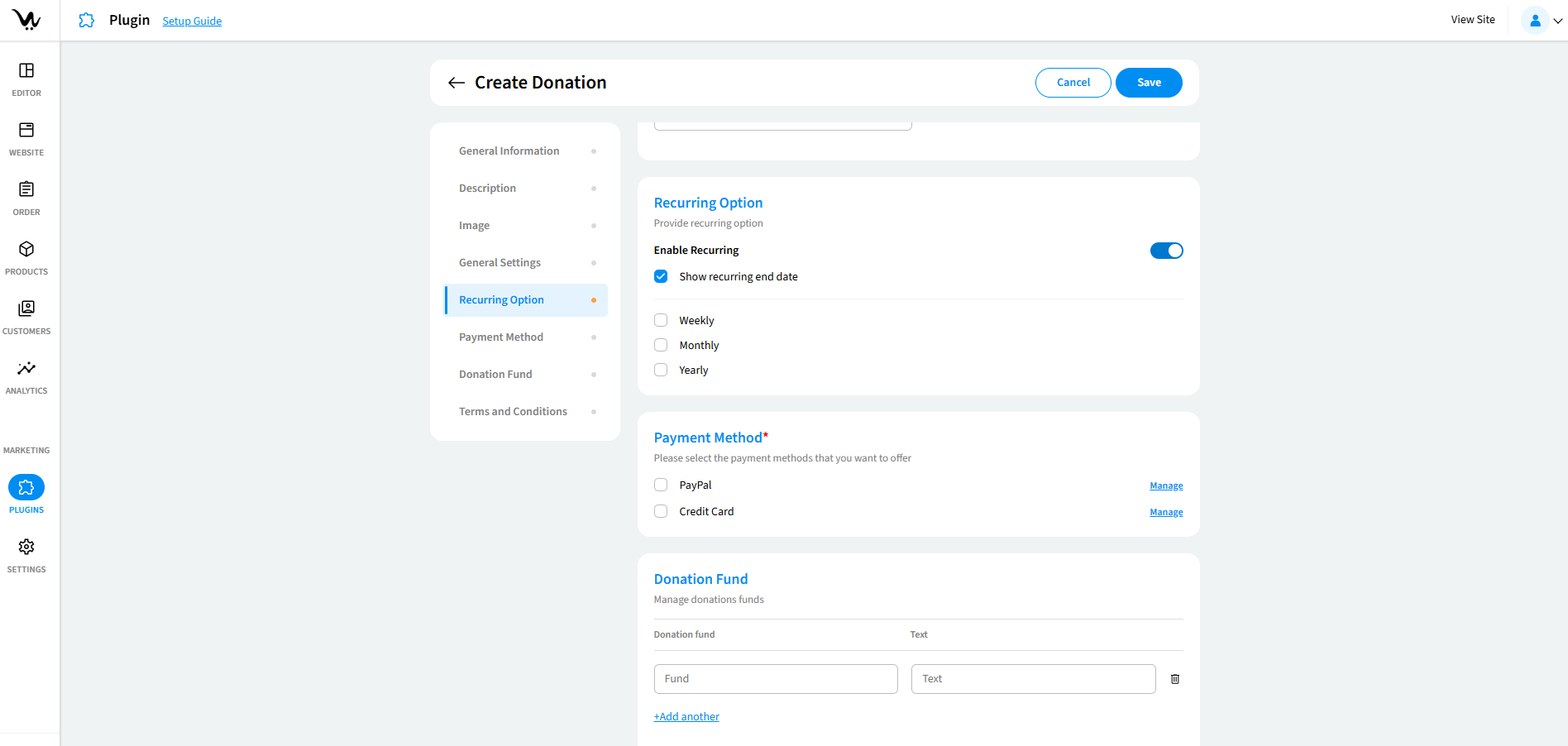
This will allow donors to contribute automatically on the selected interval, providing a continuous stream of support for your cause.
To set up recurring donations:
- Navigate to the Recurring Option section in the Donation Plugin settings.
- Enable Recurring by toggling the button.
-
(Optional) Check the Show recurring end date box to display an end date for recurring donations.
-
Select the desired donation frequency:
- Weekly
- Monthly
- Yearly
-
Select the desired donation frequency:
Payment Method Configuration
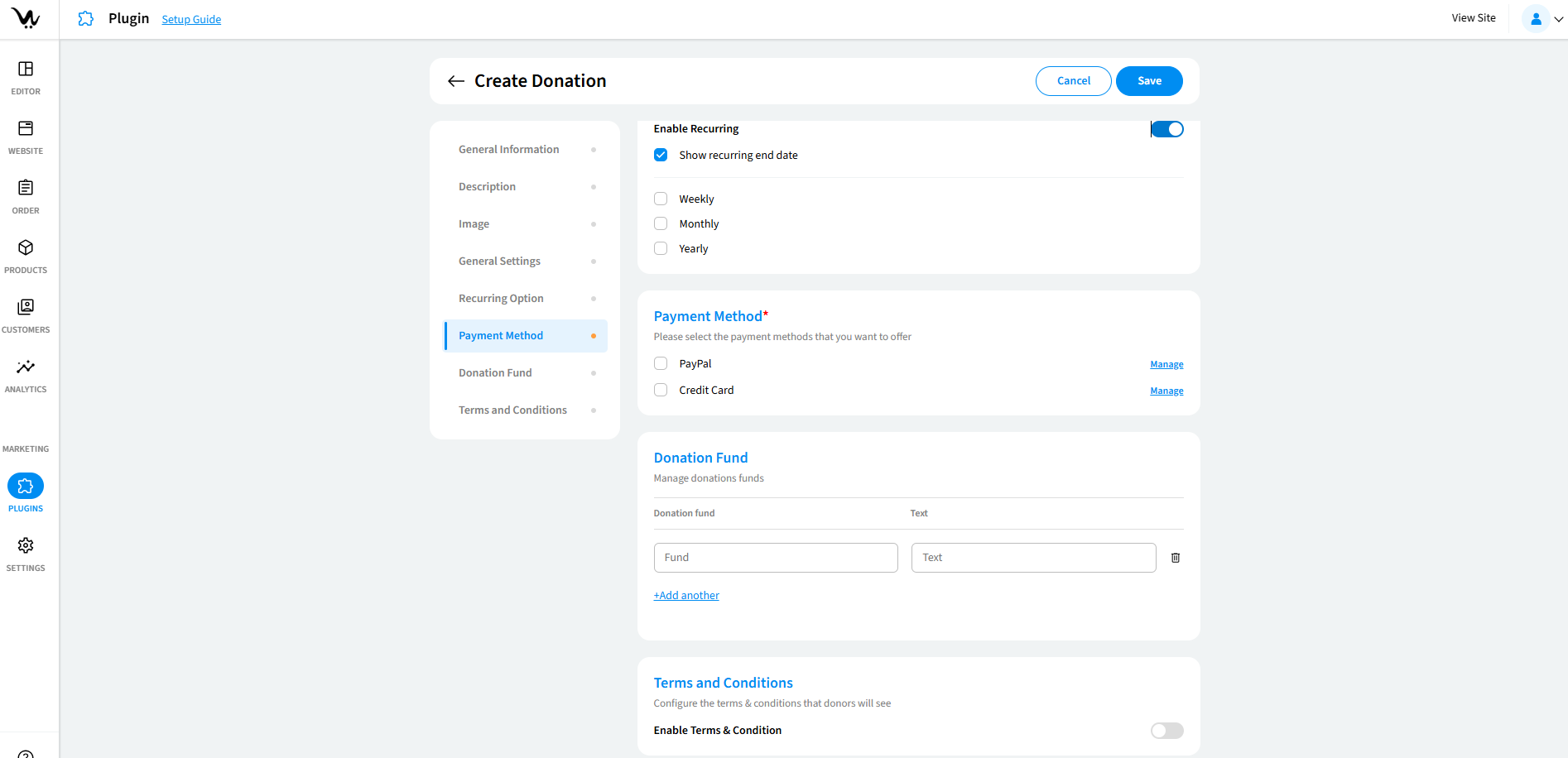
This part manages the payment methods available for processing donations.
Payment Gateway Setup Functionality:Integrate PayPal, credit cards, or other payment methods for donations. Provides various options for donors to contribute securely. Use the "Manage" link in the Payment Method section to configure available gateways.
Donation Fund Configuration
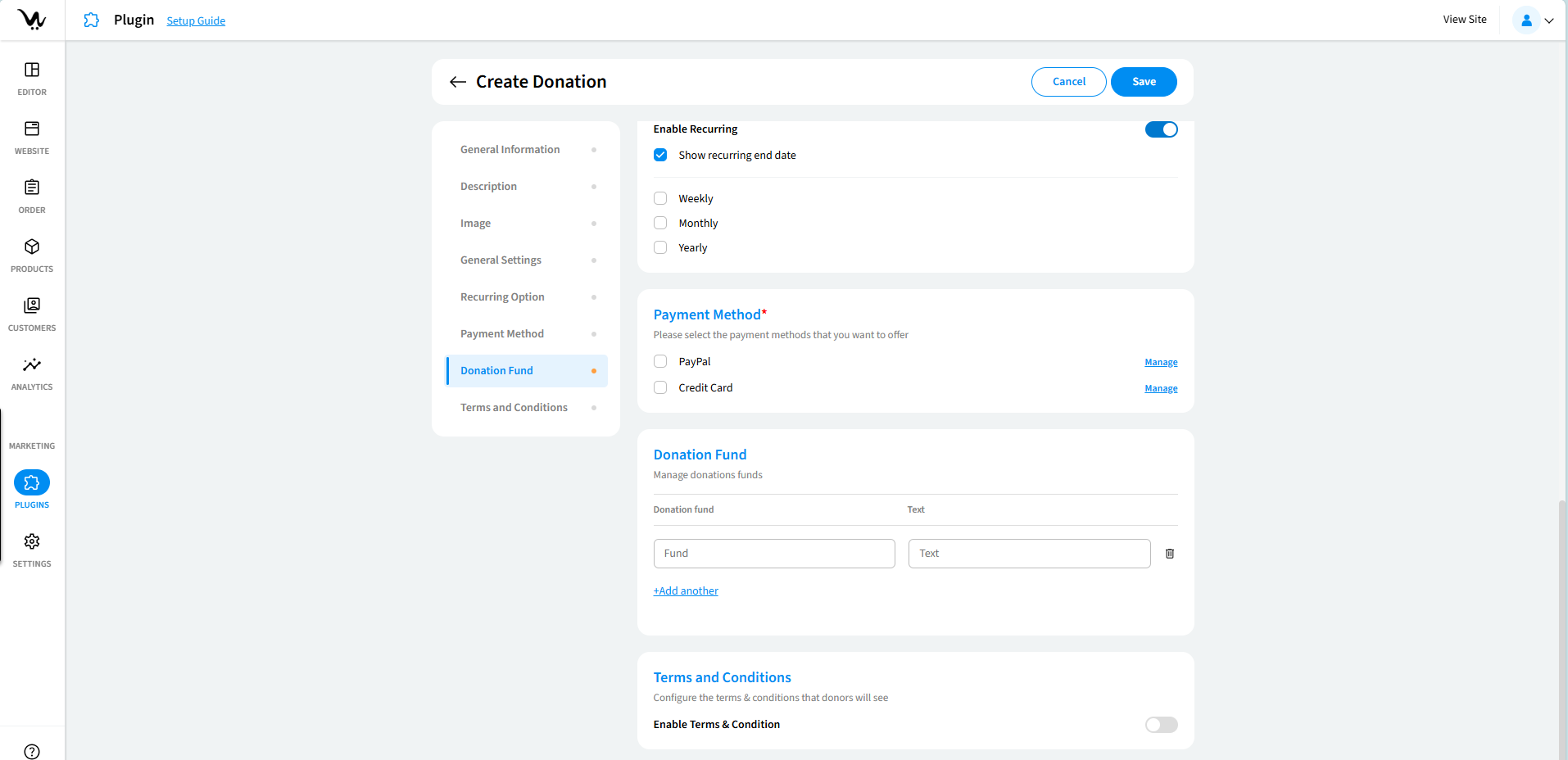
You can designate donations to particular funds or causes with this functionality
Fund Allocation: Tracks donations allocated to specific causes. Use the "Donation Fund" section to specify the fund for each donation
Donation Terms and Conditions:
Providing clear and detailed terms and conditions helps ensure donor trust and compliance with legal requirements. It is recommended to include information about the campaign's purpose, donation usage, and refund policies.
Donation History and Tracking
This allows you to track and manage all your donations.
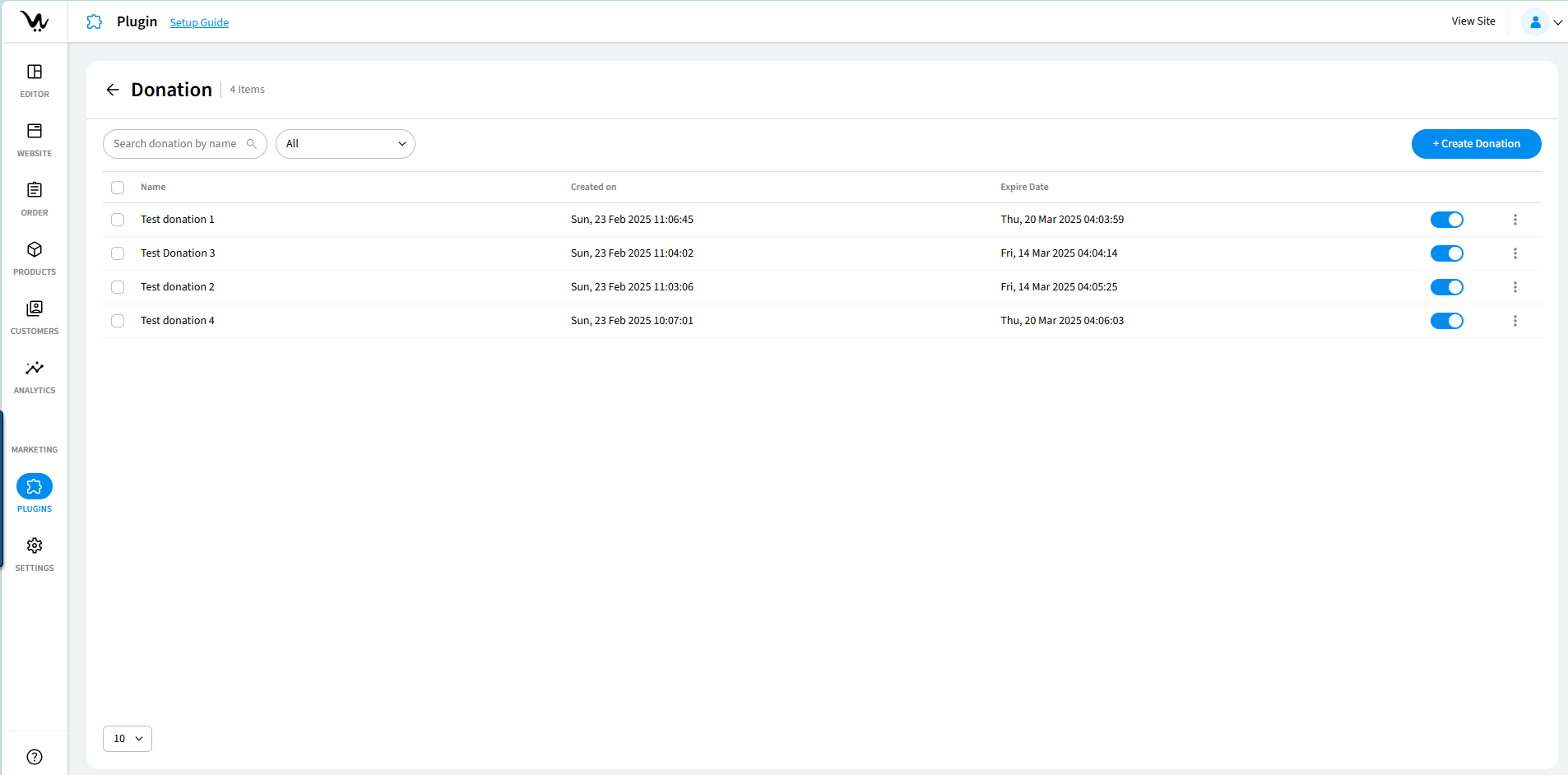
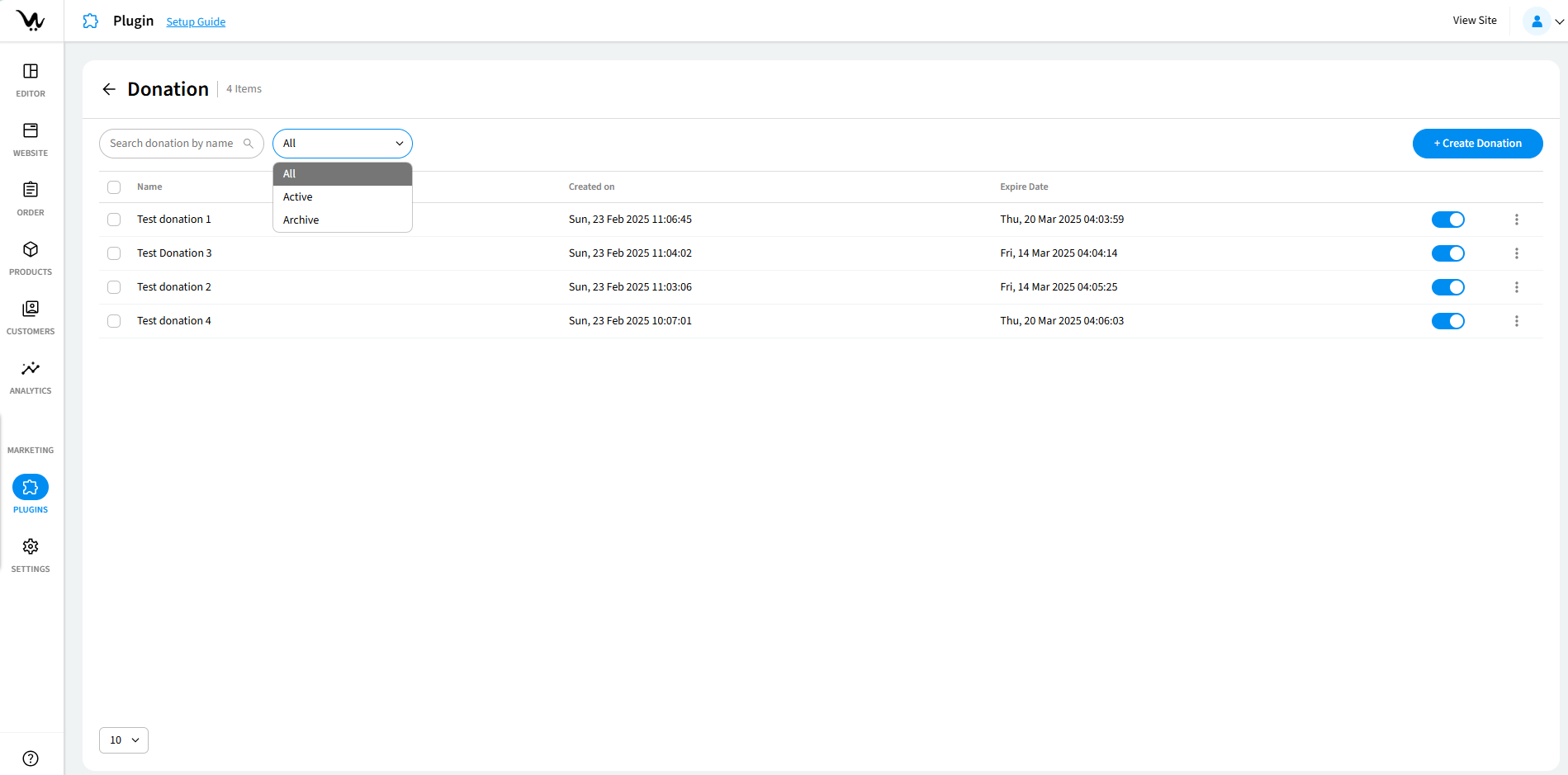
Donation Dashboard
The table shows key details for each donation campaign, including the Campaign Name, Created On date, Expire Date, and the Enable/Disable Option to toggle the campaign’s status.
Use the Search donation history field to find donations, and filter the list by All, Active, or Archived donations using the dropdown.
Click the three dots next to any donation to open the dropdown menu. From there, you can Edit, View in Site, View Donation History, Archive, or Remove the donation.
Donation History
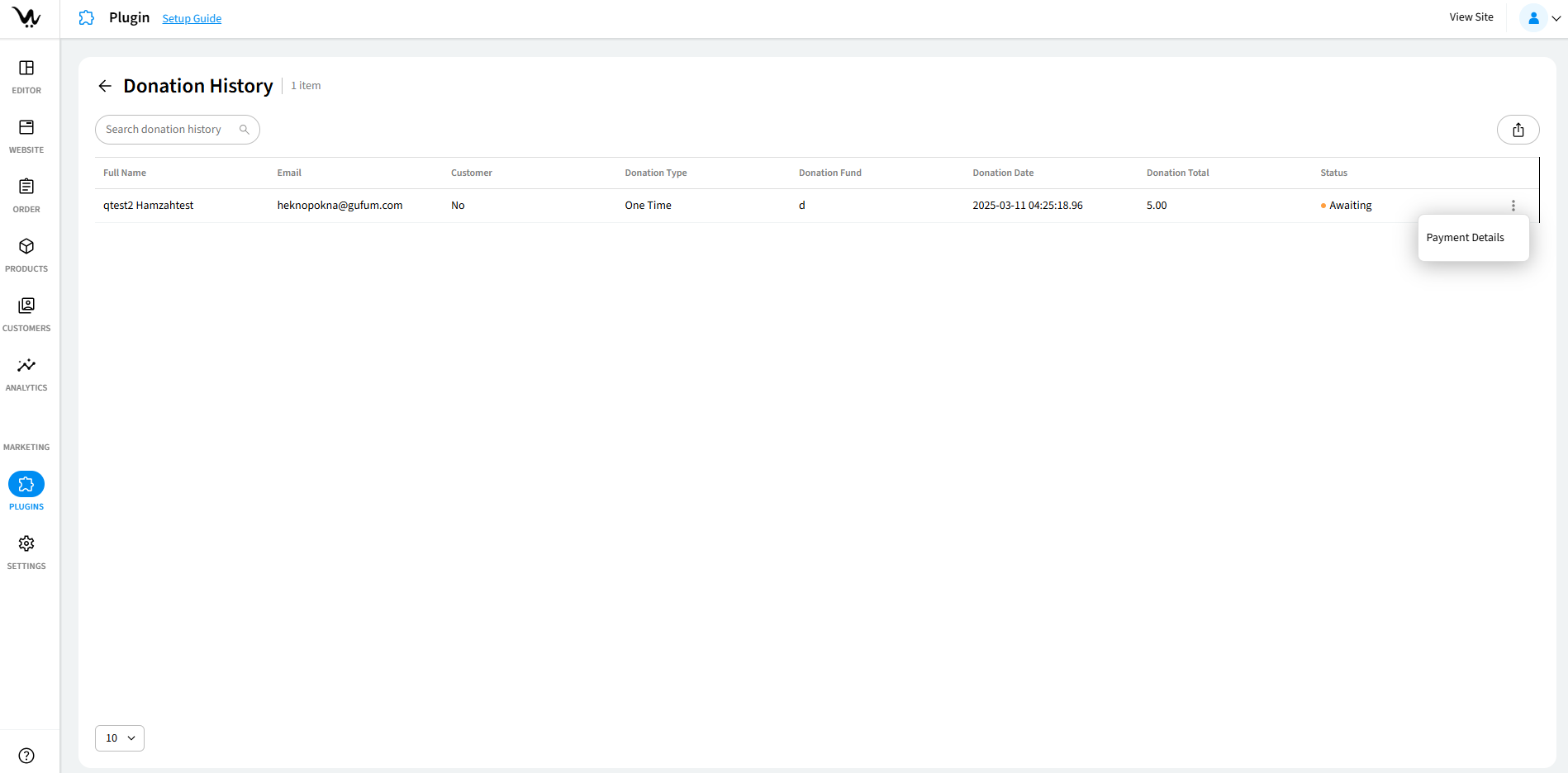

Go to the Donation History section to view donations. The table shows details like Full Name, Email, Donation Type, and Status. Use the Search field to find donations and click Export to download in CSV format.
View Payment Details:
Go to the Donation History section to view donations. The table shows details like Full Name, Email, Donation Type, and Status. Use the Search field to find donations and click Export to download in CSV format.
Donation Widget Dropping on Editor
To learn how to drop and configure the donation widget on editor, please visit this link.
Best Practices
- Use high-quality images and clear descriptions to attract more donors.
- Enable multiple payment methods to make donations easier for everyone.
- Regularly check donation history to understand donor behavior and optimize campaigns.