Checkout Settings
The Checkout settings allows you to configure the checkout process, ensuring a seamless and efficient experience for customers. You can enable or disable specific input fields and design the checkout page layout. Advanced features like guest checkout and delivery service configuration are also available.
Accessing Review and Rating Settings
- Log in to your website admin panel from https://accounts.webcommander.com/sign-up/?q=wc .
- Navigate to Settings - Page Settings from the left sidebar.
- Click on Checkout.
Billing Address
Customise the billing address form.
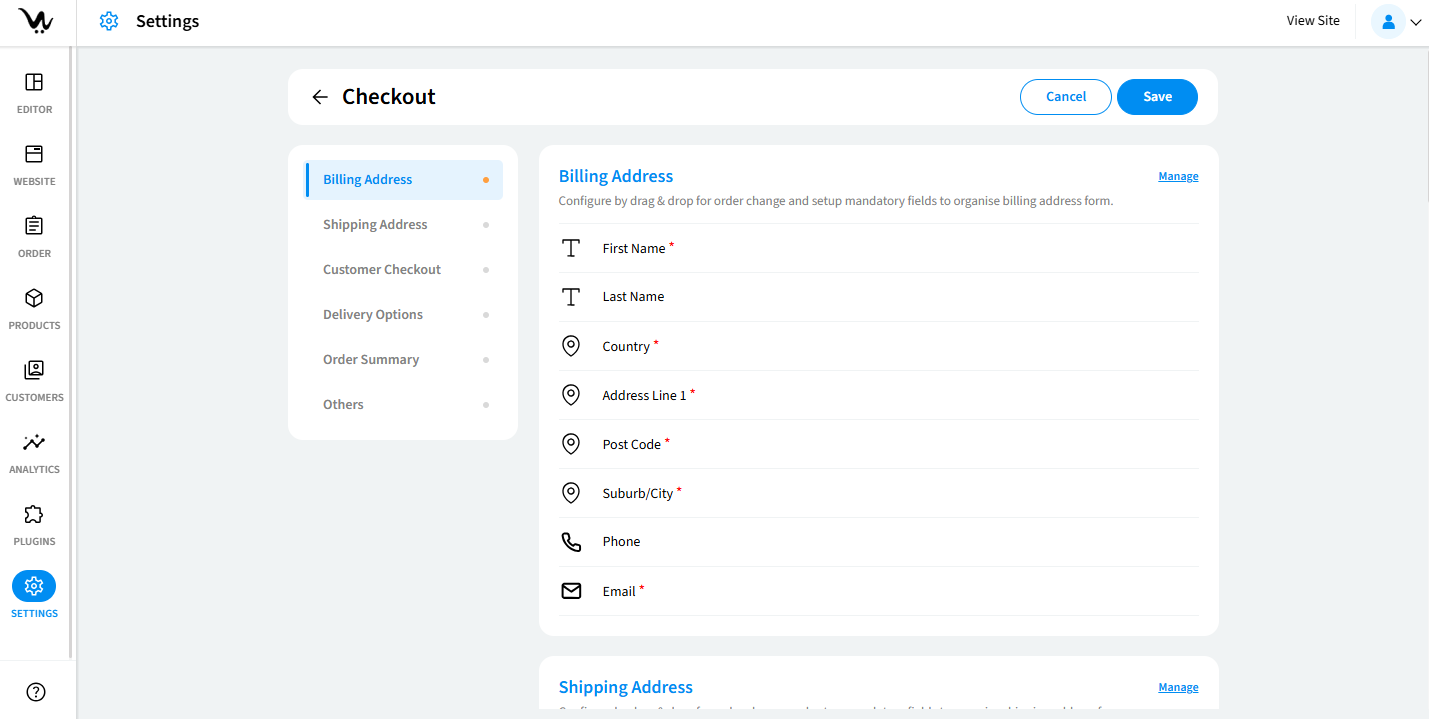
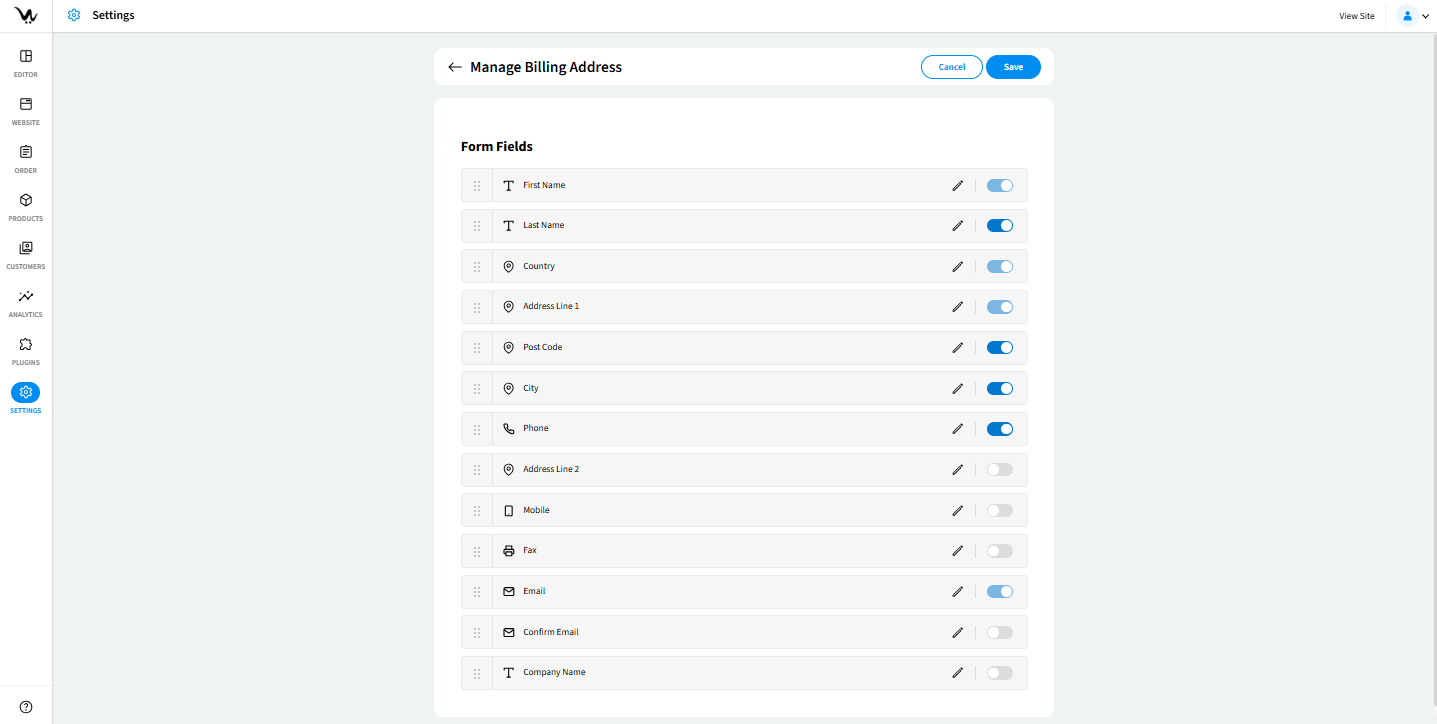
- Billing Address
Edit and Delete Custom Field: Allows you to modify or remove custom fields for billing address. - Manage Text: Enables editing the text displayed for billing fields.
Shipping Address
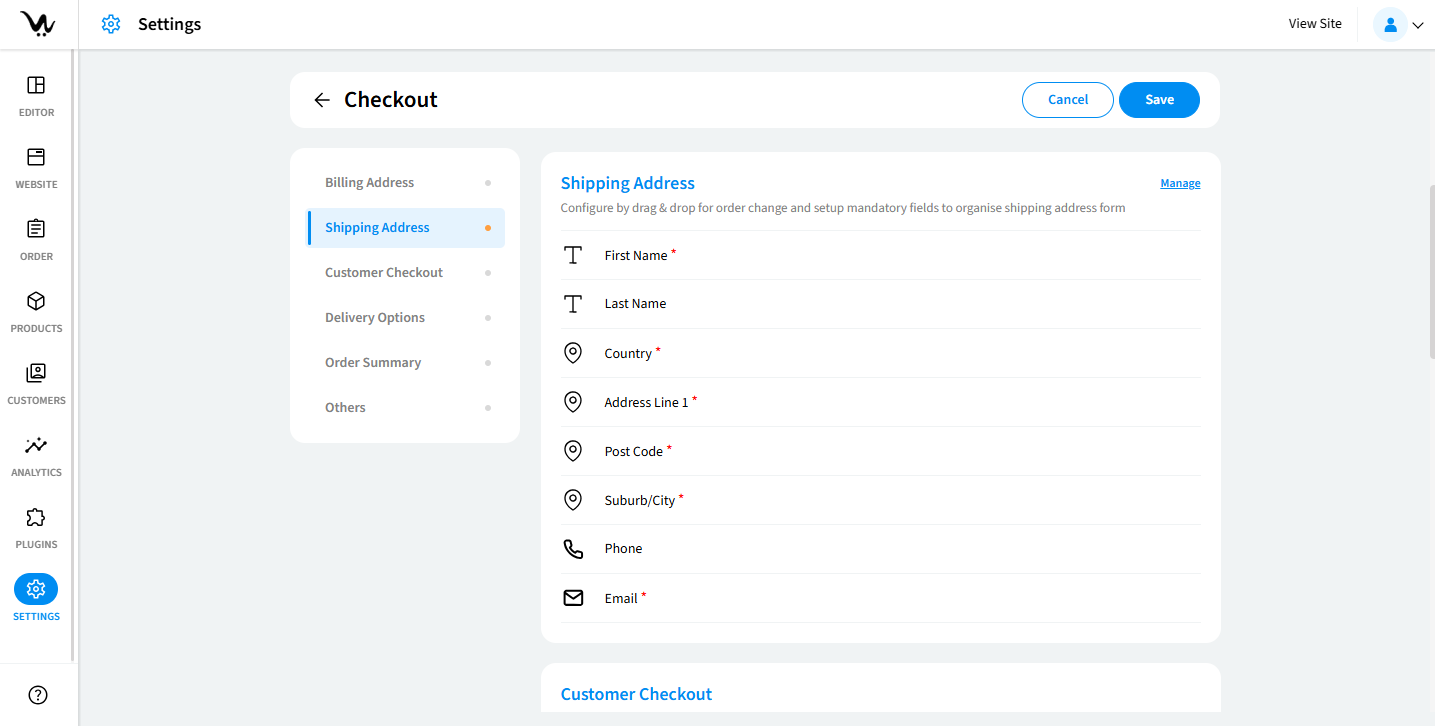
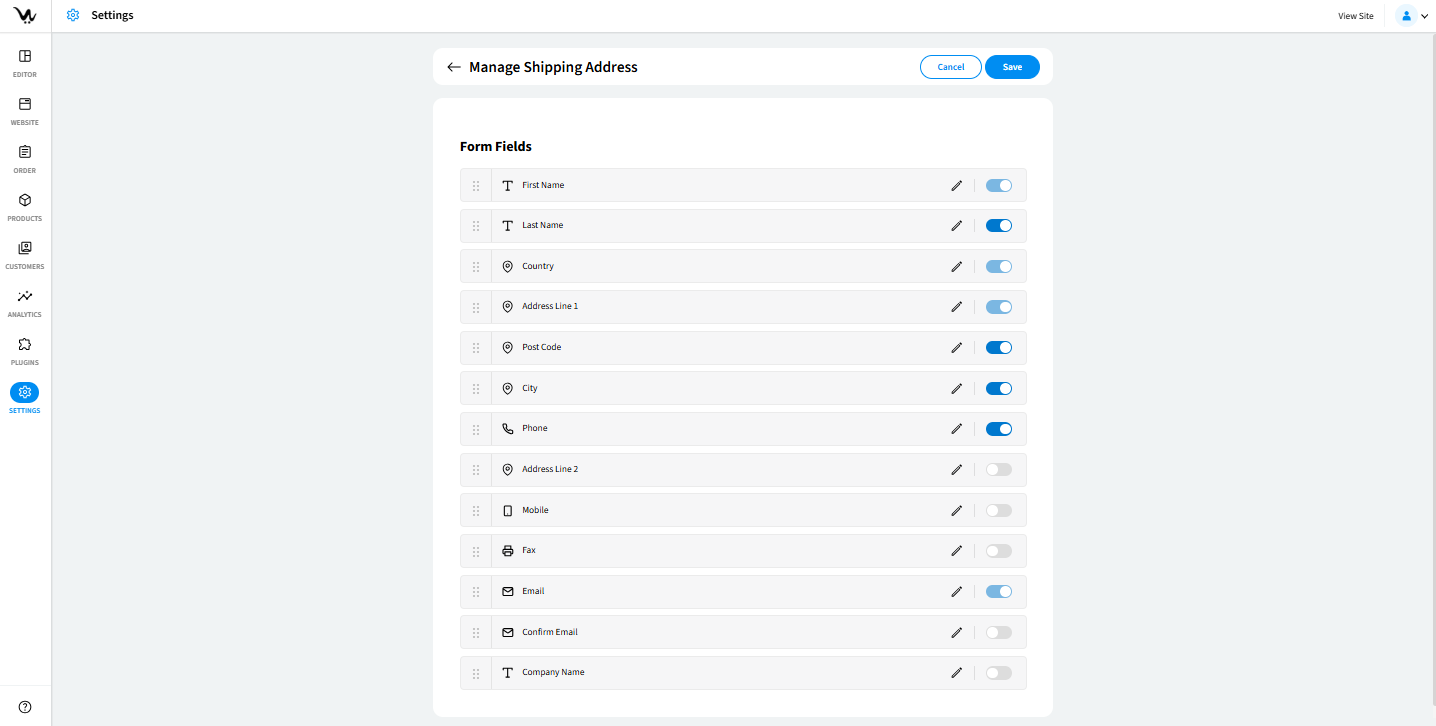
- Shipping Address
Edit and Delete Custom Field: Allows you to customise shipping address fields.- Manage Text: Enables modification of shipping address-related text fields.
Customer Checkout
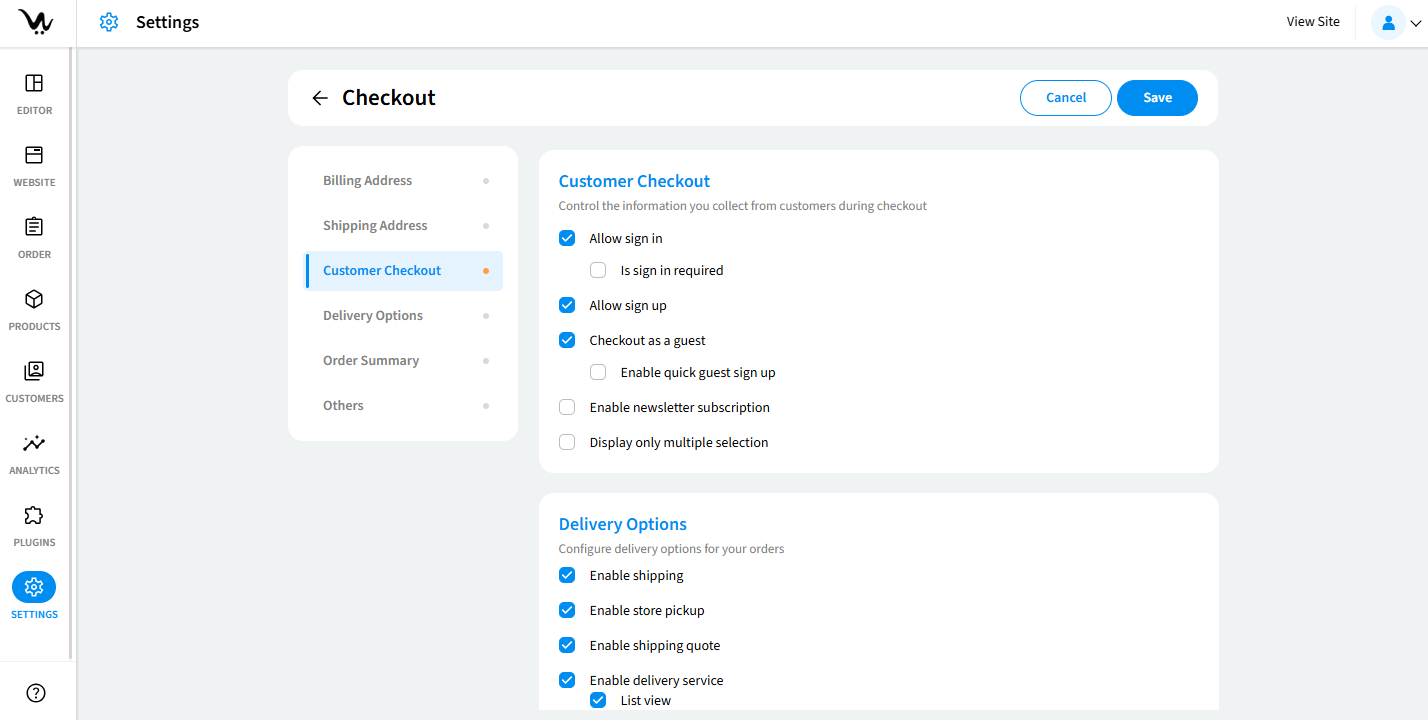
- Customer Checkout
- Allow Sign In: Enables customer sign-in during checkout.
- Is Sign In Required: Mandates sign-in before checkout.
- Allow Sign Up: Allows customers to create an account at checkout.
- Checkout as a Guest: Enables guest checkout without account creation.
- Enable Quick Guest Signup: Simplifies registration for guest users.
- Enable Newsletter Subscription: Provides customers with the option to subscribe to newsletters during checkout.
- Display only multiple selection: Delivery options show in the checkout page only when multiple delivery options are enabled by you for customers to select.
Delivery Options
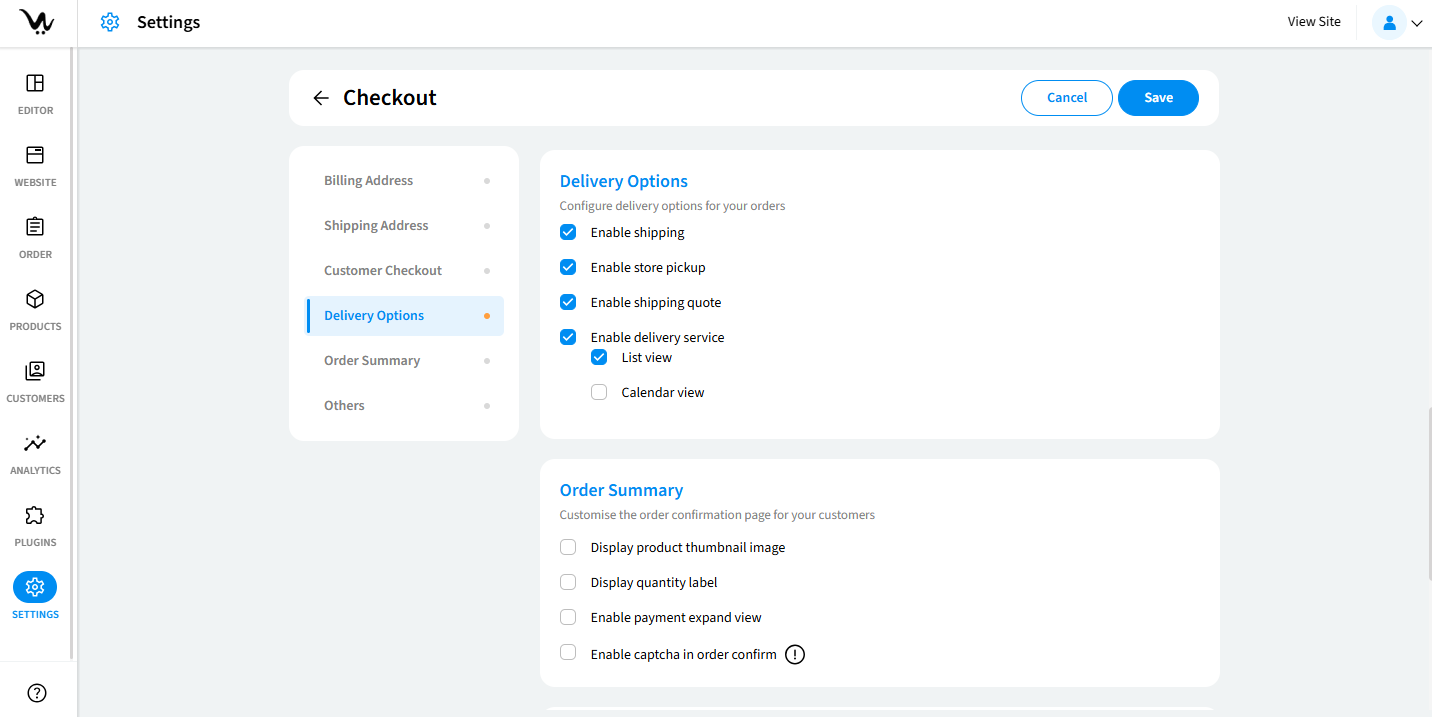
- Delivery Options
- Enable Shipping: Allows customers to select shipping as the delivery option. Product is shipped to the shipping address.
- Enable Store Pickup: Offers customers to collect orders from a physical store location.
- Enable Shipping Quote: Displays a shipping cost estimate, this is sent to the customer in an email form.
- Enable Delivery Service: Enables customers to choose delivery services.
- List View: Shows delivery dates in a list format.
- Calendar View: Displays a date picker for delivery selection in calendar form.
Order Summary
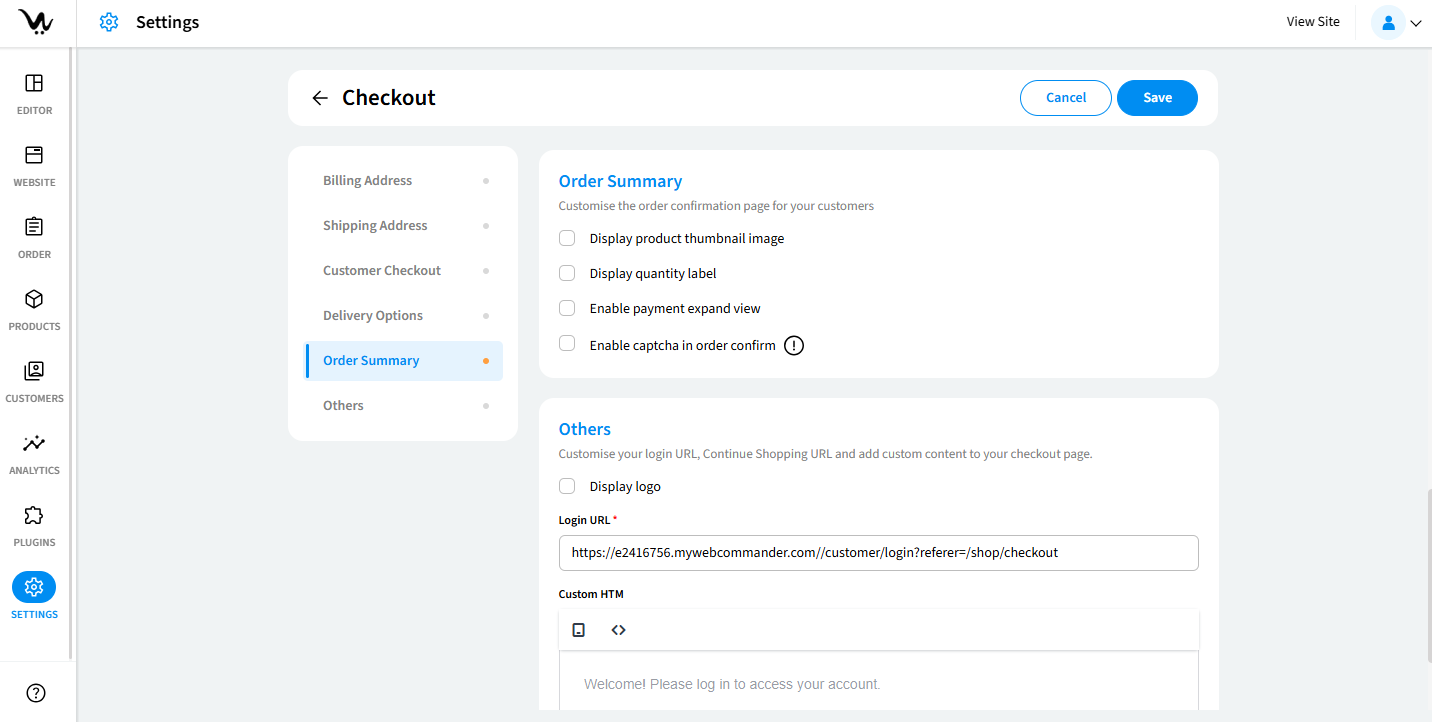
- Order Summary
- Display Product Thumbnail: Shows product thumbnail image in order summary.
- Display Quantity Label: Displays quantity details stating what quantity of the products' the customer has added to cart.
- Display Payment Expand View: Expands payment method options.
- Enable Captcha in Order Confirmation: Adds CAPTCHA verification to order confirmation.
Others
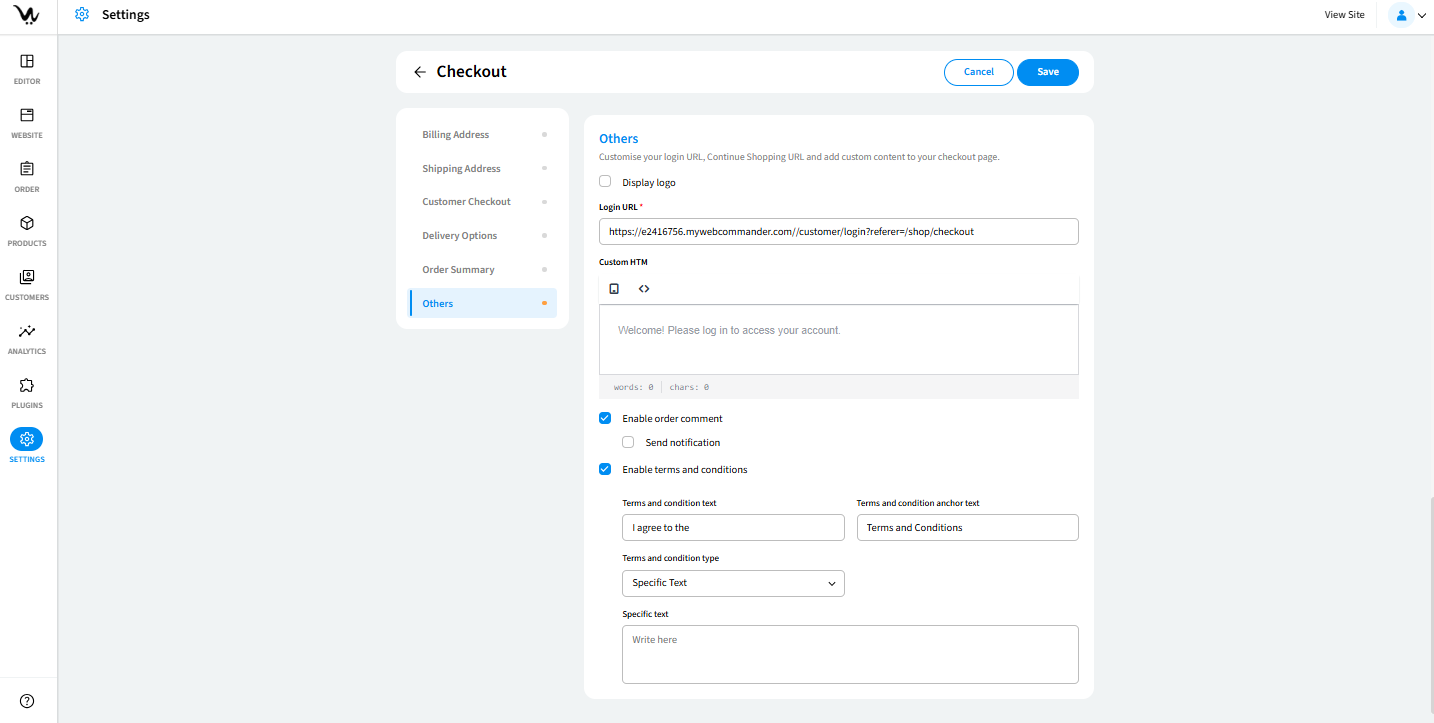
- Others
- Display Logo: Shows the store logo on the checkout page.
- Login URL: Allows input of a custom login page URL where the customers will be redirected to in order to checkout.
- Custom HTML: Provides a field for adding custom content.
- Enable Order Comment: Allows customers to add comments to their order.
- Send Notification: Sends you notifications for order comments.
- Enable Terms and Conditions: Includes terms and conditions in the checkout process.
- Terms and Conditions Type:
- Page Selection: Redirects customers to a specific terms and conditions page.
- External Link: Directs customers to an external URL.
- Specific Text: Displays custom text for terms and conditions.
Troubleshooting
- Ensure the payment gateways, tax & currency and shipping methods are correctly configured.
- Clear the cache and refresh the page
- Check if mandatory fields require a customer login.
- Ensure that delivery services are enabled.