Page Settings-Product Page
Support Document
This document provides a comprehensive guide to configuring, validating, and troubleshooting e-commerce product features. By addressing key functionalities and settings, it ensures a seamless experience for store owners and customers.
1. Product Features and Buttons
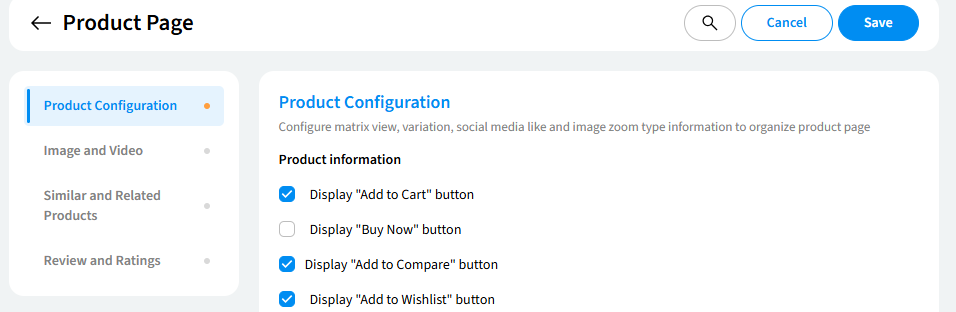
Display Buttons
"Add to Cart" Button
- Description: Enables customers to add products to their shopping cart.
- Validation:
- The tooltip displays a correct message when hovering.
- The button appears on the product details page when enabled (1).
- The button is hidden when disabled (0).
- Clicking adds the product to the cart successfully.
- Styling aligns with the front-end mockup.
- Plugin dependencies validated.
- Result: Appears on the product page, enhancing shopping convenience.
"Buy Now" Button
- Description: Directs customers to checkout, bypassing the cart.
- Validation:
- The tooltip displays the correct message.
- The button appears/enabled (1) or hidden/disabled (0).
- Redirects to the checkout page on click.
- The default state aligns with the settings.
- Result: Provides a "Quick Purchase" option.
"Add to Compare" Button
- Description: Adds products to a comparison list.
- Validation:
- Tooltip and button visibility checks.
- Functionality ensures products are added to and displayed correctly in the comparison list.
- Styling matches front-end requirements.
- Plugin dependencies validated.
- Result: Helps customers compare products for informed decisions.
"Add to Wishlist" Button
- Description: Saves products for future consideration.
- Validation:
- The button displays correctly on the product details page.
- Clicking adds the product to the wishlist.
- Result: Simplifies the shopping journey.
2. Product Details
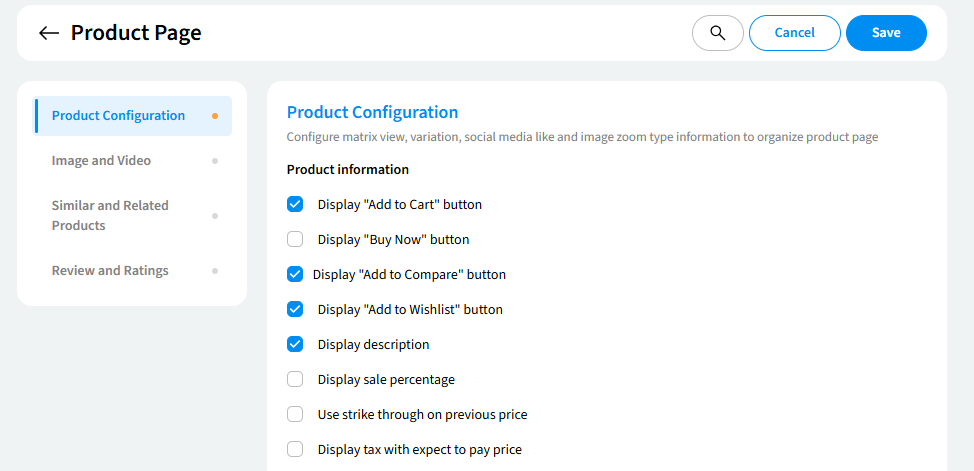
Description
- Displays detailed product information.
- Toggles visibility based on preferences.
Sale Percentage
- Shows discounts dynamically on product images.
- Ensures accuracy in percentage calculation.
Strikethrough for Discounts
- Highlights price differences by displaying original prices with a line-through effect.
Tax with “Expect to Pay” Price
- Displays tax details alongside the price.
3. Product Variations
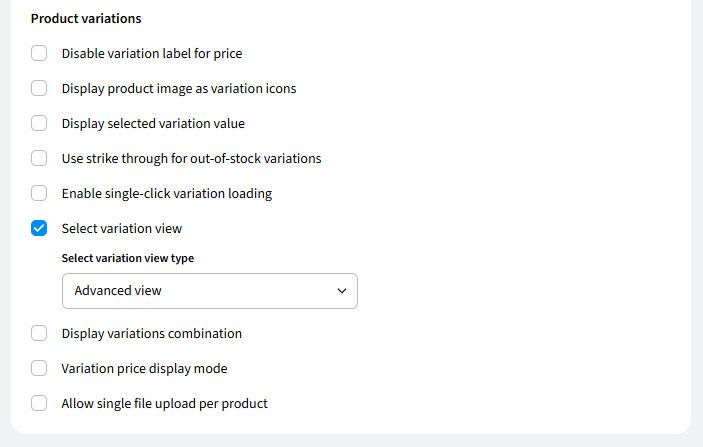
Display Options
- Price Label, Images, Icons, and Values:
- Ensures visibility and accuracy.
- Out-of-Stock Variations:
- Displays strikethrough for unavailable items.
Interactive Features
- Single-Click Loading:
- Improves user interaction.
- Variation Views:
- Includes dropdowns and combinations (e.g., color, size).
4. Image and Video
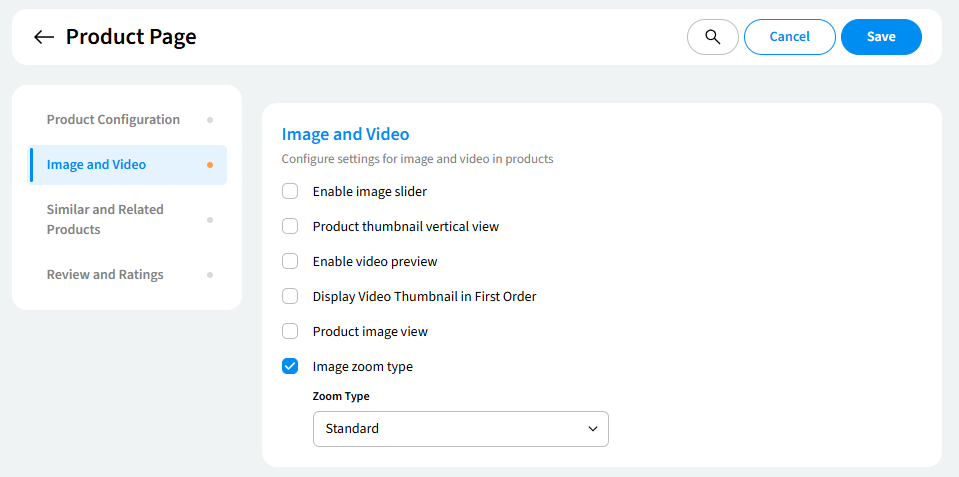
Image Features
- Thumbnails, Split Sliders, and Grids:
- Multiple layout options for better product display.
- Zoom Options:
- Includes effects like Tints, Inner Zoom, and Lens for enhanced viewing.
Video Features
- Previews and Thumbnails:
- Showcases videos as the first media element.
5. Similar and Related Products
Features
- Customizable Options:
- Titles, number of products, and display types (image, scrollable, tabular).
- Interactive Buttons:
- “Add to Cart” and “Add to Wishlist” for related products.
6. Pricing and Reviews
Expect to Pay Price
- Reflects pricing dynamically based on stock and rules.
Reviews and Ratings
- Allows customers to leave feedback via tabs with updated layouts.
8. Miscellaneous
Gift Registry
- Enables personalized product lists.
File Uploads
- Restricts uploads to one file per product.
Validation Summary
Each feature includes:
- Tooltip validation.
- Presence and visibility checks.
- Functionality and styling validations.
- Plugin dependency assessments.
Troubleshooting
- Plugins: Ensure all required plugins are installed and activated.
- Feature Toggles: Verify values (1 for enabled, 0 for disabled) in the backend.
- Frontend Issues: Check alignment with mockups/design standards.
- Dependencies: Confirm proper integration of dependent features.
Frequently Asked Questions
Product Configuration
- What is the purpose of Product Configuration?
- Product Configuration allows you to customize the display and functionality of your product page to better meet your customers' needs.
- How do I configure matrix view, variation, social media like, and image zoom type information?
- Navigate to the "Product Configuration" section of your product page settings. Here, you can enable or disable various features like matrix view, variations, social media sharing, and image zoom.
- What is the difference between the "Add to Cart" and "Buy Now" buttons?
- The "Add to Cart" button allows customers to add products to their cart for later checkout. The "Buy Now" button immediately directs customers to the checkout page to complete their purchase.
- How do I enable or disable the "Add to Compare" and "Add to Wishlist" buttons?
- In the "Product Information" section, simply check or uncheck the respective boxes to enable or disable these buttons.
Image and Video
- How do I add or change the main product image?
- Upload your desired image directly to the "Image and Video" section of your product page settings.
- Can I add multiple images to my product page?
- Yes, you can add multiple images to showcase your product from different angles or in different settings.
- Can I add videos to my product page?
- Yes, you can add videos to your product page to provide a more engaging shopping experience.
Similar and Related Products
- How do I add similar or related products to my product page?
- In the "Similar and Related Products" section, you can manually select products or use automated recommendations.
- What is the benefit of displaying similar or related products?
- Displaying similar or related products can encourage additional purchases and increase your overall sales.
Review and Ratings
- How do I enable product reviews and ratings?
- In the "Review and Ratings" section, enable the desired review and rating options.
- How do I moderate product reviews?
- You can moderate product reviews to ensure they are appropriate and relevant.
Product Properties
- What product properties can I display?
- You can display properties like height, width, length, and weight to provide customers with more detailed information about your products.