Search Page Settings
The Search Page Settings allow you to configure how search results appear to users, including layout preferences, search filters, pagination, and SEO settings.
Accessing Search Page Settings
- Login to your WebCommander account.
- Navigate to Settings from the left menu.
- Select Page Settings and click on Search.
- Adjust the settings according to your preferences.
General Information
Configure default view, search options, and exact keyword search settings.
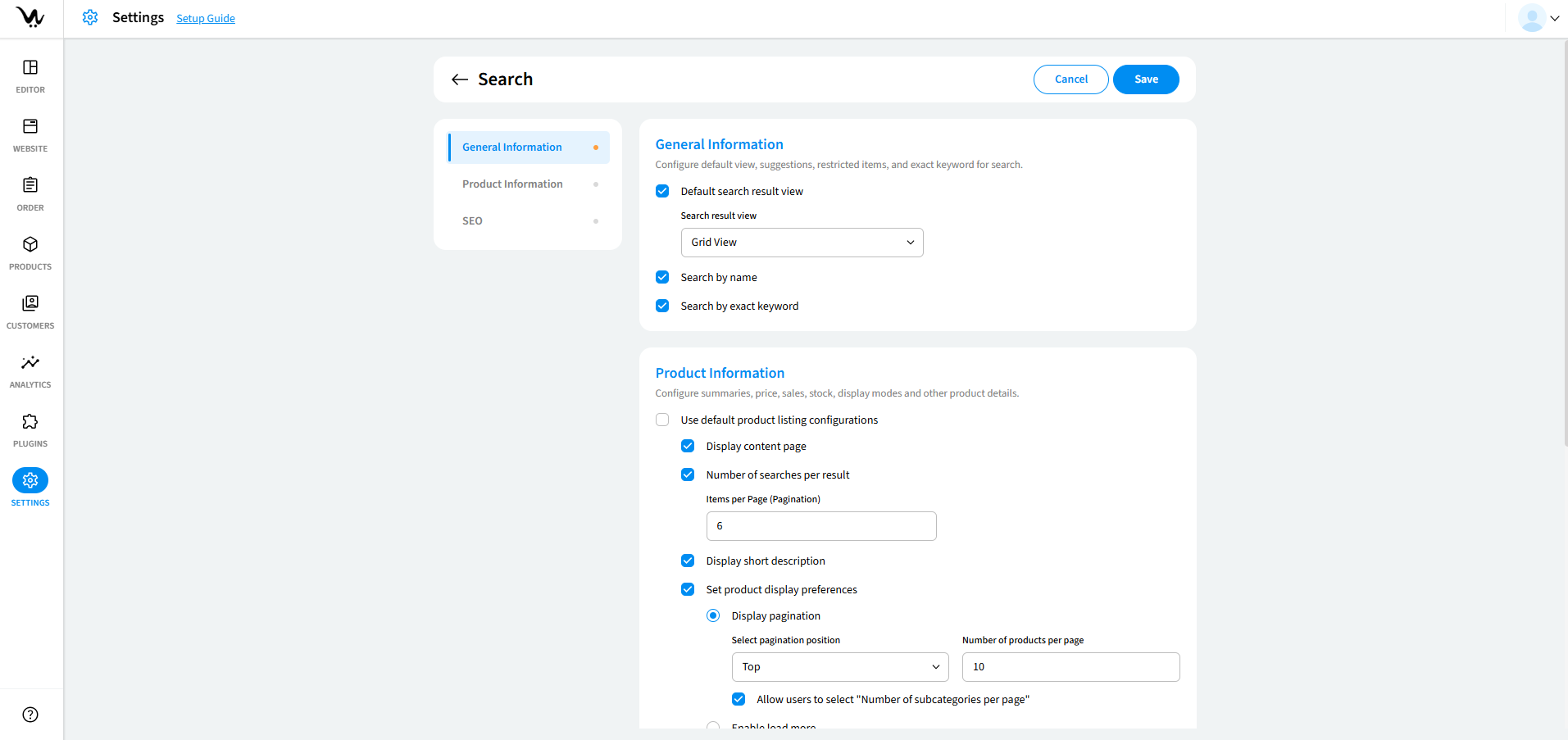
Default Search Result View
- Search result view
Defines how products are displayed in search results.- Options: Grid View, List View, Scrollable View and Tabular View
Search by Name
Enables users to search products by their names.
Search by Exact Keyword
Allows users to retrieve results only if the exact keyword is present.
Product Information
Configure product details, summaries, pricing, stock, and display modes.
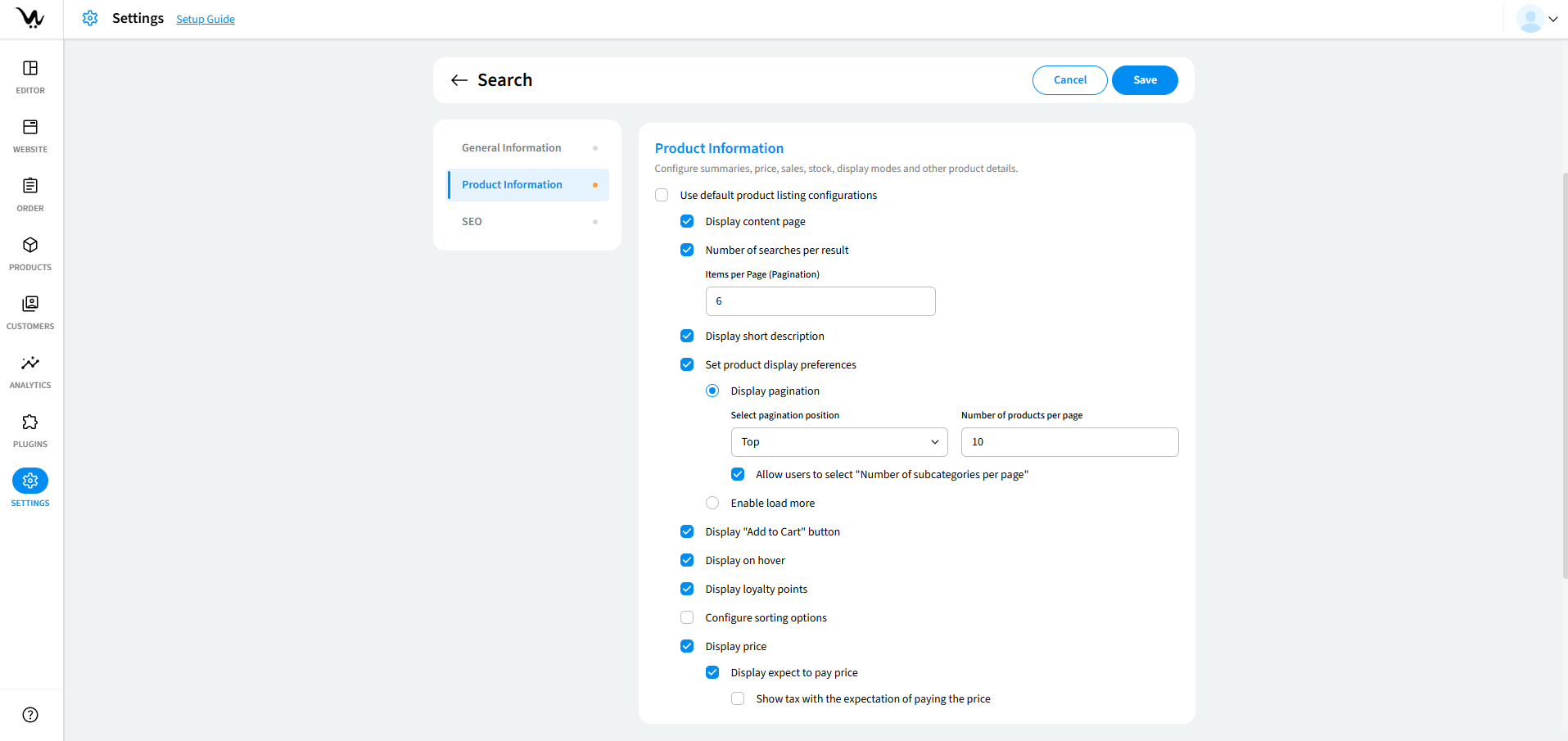
Use Default Product Listing Configurations
- Enabled: the settings from the Product Listing Page are inherited.
- Disabled: you can manually configure search display options.
Display Content Page
- Enables a dedicated content page for search results. Useful for detailed product descriptions.
Number of Searches per Result
- Items per Page (Pagination)
Defines how many products appear per page.
Display Short Description
- Enable this to provide users with a quick overview of each product.
- Enables brief product descriptions in search results.
Set Product Display Preferences
- Display Pagination
Allows navigation through multiple pages of search results.- Select Pagination Position: Choose from Top, Bottom, Both.
- Best Practice: Select Both for easy user navigation.
- Number of Products per Page
- Set the number of results displayed per page.
- Allow Users to Select 'Number of Subcategories per Page'
- Gives users the option to change the number of displayed subcategories.
- Enable Load More
- Adds a "Load More" button for infinite scrolling instead of pagination.
- Best Practice: Use this for seamless browsing experiences.
Display "Add to Cart" Button
Enables an "Add to Cart" button for each product displayed in the search results.
- Allows customers to add products directly to their cart without visiting the product details page.
- Improves the shopping experience by allowing quick product additions.
- Reduces the number of clicks required for purchase.
Display on Hover
Shows additional product details when a user hovers over a product in the search results. May include price, description, and other product information.
- Enhances product visibility without cluttering the page.
Display Loyalty Points
Displays the number of loyalty points a user will earn upon purchasing a product. Helps in increasing customer engagement and loyalty point participation.
- Encourages users to buy products that offer reward points.
- Increases brand loyalty by promoting the benefits of loyalty points.
Configure Sorting Options
Allows customization of sorting options available in search results. Enables users to sort products by price, popularity, relevance, and other filters.
- Improves user navigation by allowing flexible product discovery.
- Helps users find the most relevant products based on their preferences.
Display Price
Ensures product prices are visible on search result listings. Helps users compare prices without opening individual product pages.
- Enhances transparency in pricing.
- Helps customers make informed purchasing decisions quickly.
Display Expected to Pay Price
Shows the final expected price after applying discounts, offers, and promotions. Provides users with clarity on the actual payable amount.
- Prevents confusion regarding product pricing.
- Helps users assess final costs before adding items to the cart.
Show Tax with the Expectation of Paying the Price
Displays applicable taxes along with the final price. Ensures that users are aware of any additional costs before checkout.
- Provides clarity on the total amount payable, including taxes.
- Helps prevent unexpected costs during checkout.
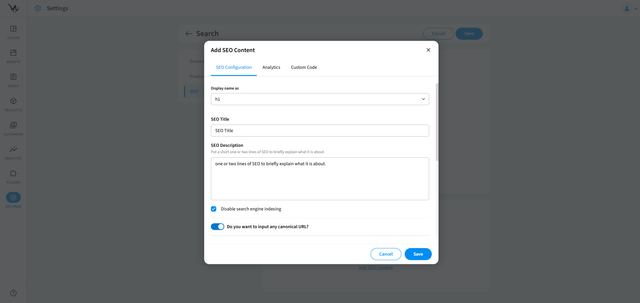
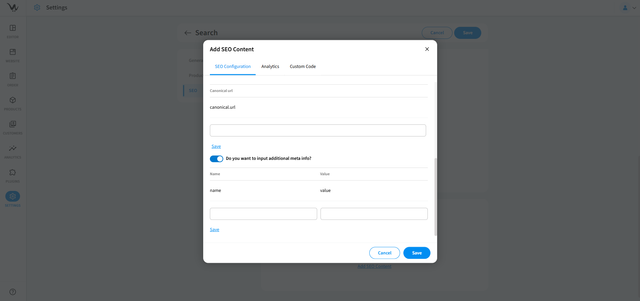
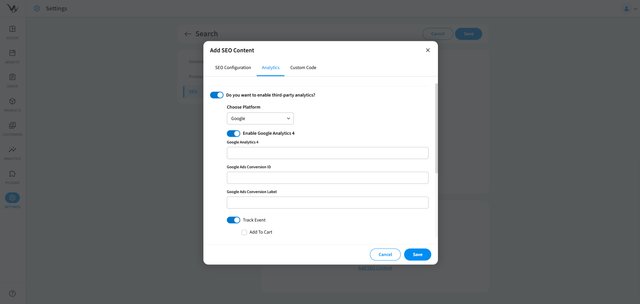
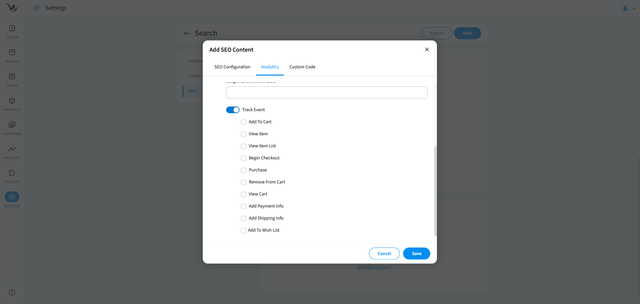
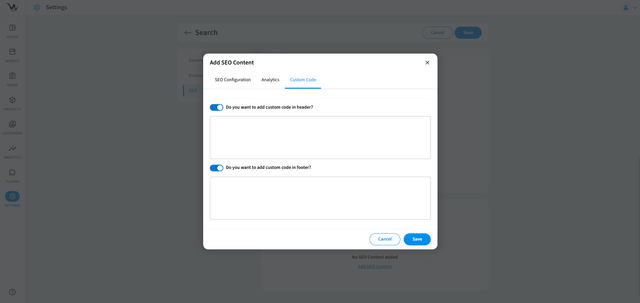
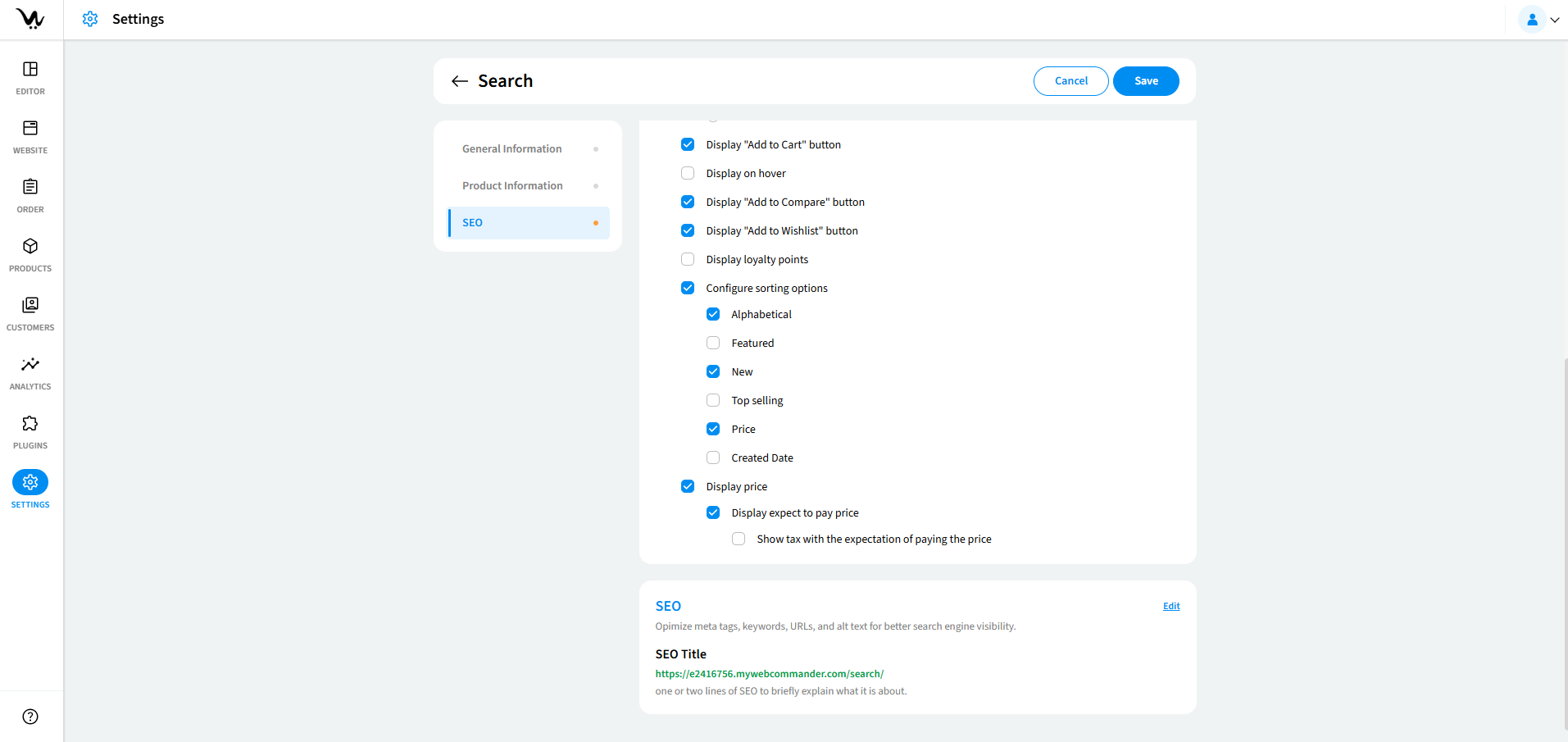
SEO Settings
Improve search visibility and indexing for better ranking in search engines.
- Enable SEO Optimization
- Ensures search results are indexed properly.
- Add Meta Descriptions
- Allows custom meta descriptions for better visibility.
- Customize Search Result URL
- Helps create SEO-friendly URLs.
Troubleshooting Guide
- Search results are not displaying properly: Ensure the correct Search Result View is selected and that products are indexed properly.
- Pagination is missing or not working: Check if Display Pagination is enabled and if the correct Pagination Position is selected.
- "Add to Cart" button is not visible: Ensure the Display "Add to Cart" Button option is enabled.
- Hover details are not appearing: Verify that the Display on Hover option is checked.
- Loyalty points are not showing in the search results: Ensure the Display Loyalty Points option is enabled in Product Display Settings.
- Search results do not show the correct expected price: Check if Display Expected to Pay Price is enabled and confirm that any applied discounts are correctly set in the product settings.
- Taxes are not showing with the final price: Enable Show Tax with the Expectation of Paying the Price to ensure users see tax-inclusive prices.
- SEO settings are not improving visibility: Ensure Enable Meta Descriptions and Custom Search Result URLs are properly configured.