Sections are a simple way to arrange and showcase content on your site. They cover the entire width of your site, giving you room to space out and customise the elements. Plus, they automatically adjust to different screen sizes, ensuring visitors see your content just right, whether on a desktop or a mobile device.
Building your site is easy – add as many sections as you want, and it’s easy to rearrange and edit them to suit your needs.
Adding a Section to Your Page
To start organising your content, simply add a section to your site.
You’ll find various pre-designed options with snippets and elements to assist you in building your site. Alternatively, you can opt for a blank section and build it entirely from scratch. The choice is yours!
When working with an empty page or a section, you can easily add new content. Here’s how:
- You’ll notice a button to add a section on an empty page. This is your section, ready for customisation.
- If you’re working within an existing section, click on the section, and you’ll see “+ Add Section” options above and below the section.
- Click on “+ Add Section” and a popup will appear.
- In the popup, you have the option to add either blank sections or choose from our pre-designed sections.
- Blank Sections: These are empty canvases where you can start fresh with your content.
- Pre-designed Sections: Explore our ready-made sections to jump-start your page layout. Select the design that fits your vision.
- After making your choice, click on the preferred section type, and it will be added to your page.
By following these steps, you can effortlessly add new sections to your site page, whether you’re starting from scratch or enhancing an existing layout.
Rearranging sections on your page
Customising the layout of your site page is easy – just rearrange your sections. Move them up or down to organise your site content and ensure a smooth, well-aligned experience for your visitors.
To rearrange the order of sections on a page in WebCommander, follow these simple steps:
- Click on the section you want to move.
- On the right side of the selected section, you’ll find arrows indicating movement options.
- Click on the downward-pointing arrow to move the selected section below the section immediately underneath it.
- Click on the upward-pointing arrow to move the selected section above the section positioned on top of it.
Customising Your Sections
After adding and setting up your sections, use the options to customise them. You can add more elements, tweak the background and size, and do much more to make your pages uniquely yours.
To enhance the appearance of a section on your WebCommander website, follow these steps:
- Click on the section you want to customise.
- Click on the gear icon from the right section menu. This will open a panel with customisation options.
- In the panel, you can make several adjustments:
- Make the section content full width.
- Add spacing to the section.
- If the section has multiple columns, change the gap between columns.
- Change the background colour or add a background image of the section.
- Observe the changes in real time as you make adjustments.
- If you’re satisfied with the changes, click the “x” to close the panel. Changes will be effective immediately.