WebCommander is awesome because it doesn’t cost anything to try. You can make a whole website without paying a dime.
Once your site is ready, you can decide whether to upgrade for some extra cool features. It’s all up to you!
Signing Up for a Webcommander Account
- Navigate to the WebCommander website.
- On the WebCommander homepage, locate and click the “Try Free” button.
- You will be prompted to register with your email address. Provide the required information in the registration form.
- After entering your email address, click the “Sign Up” button.
- Congratulations! You have successfully signed up for a WebCommander account.

- After clicking the “Sign Up” button, you will be directed to the configuration page.
- To begin, click on the “Let’s Start” button.
- On the next screen, you’ll be prompted to choose the type of website you want:
- If you want an eCommerce site, select “Yes, I want to sell online.”
- If you prefer a content site, select “No, I don’t want to sell online” and click “Next.”
- Click “Next” after making your selection.
- Insert your business details as required and click “Next.”
- Select your country from the provided options.
- Now, you have the option to choose a template for your website.
- If you have a specific template in mind, select it.
- Alternatively, you can skip this step, and the default template will be installed for you.
- Click “Next” to proceed.
Congratulations! Your WebCommander account is configured, and your website is ready for further customisation.